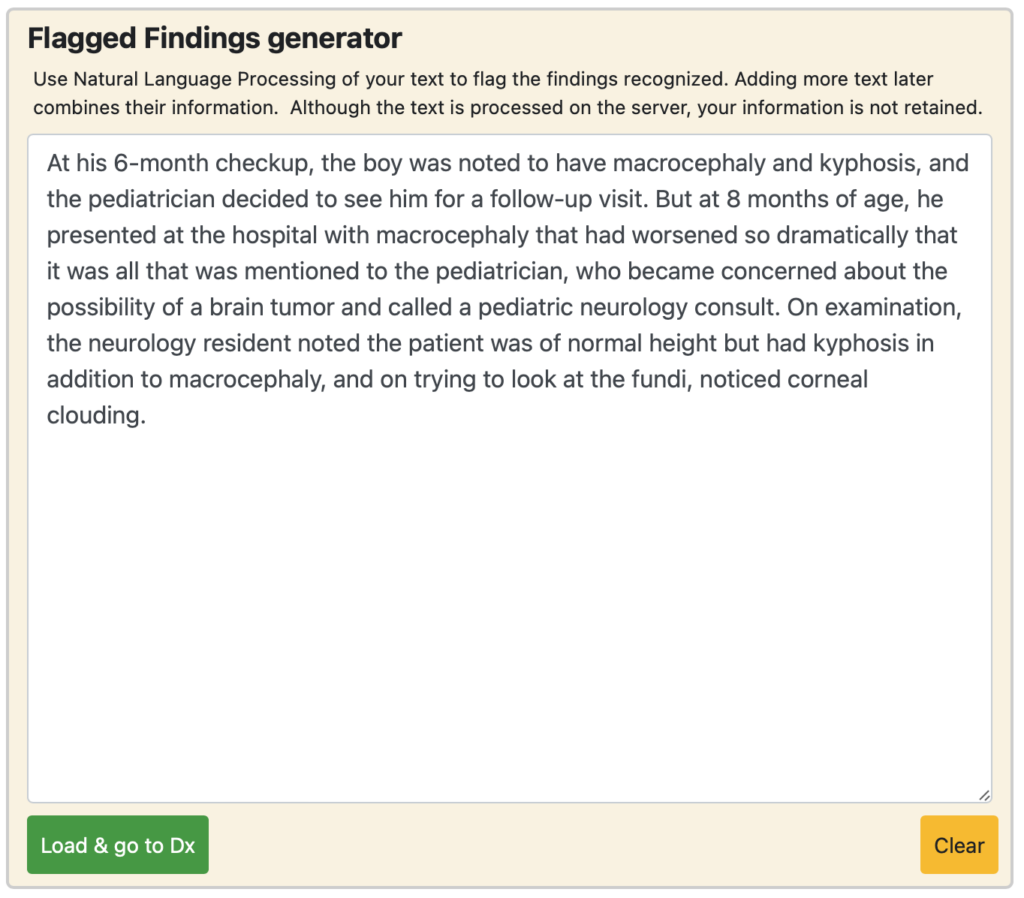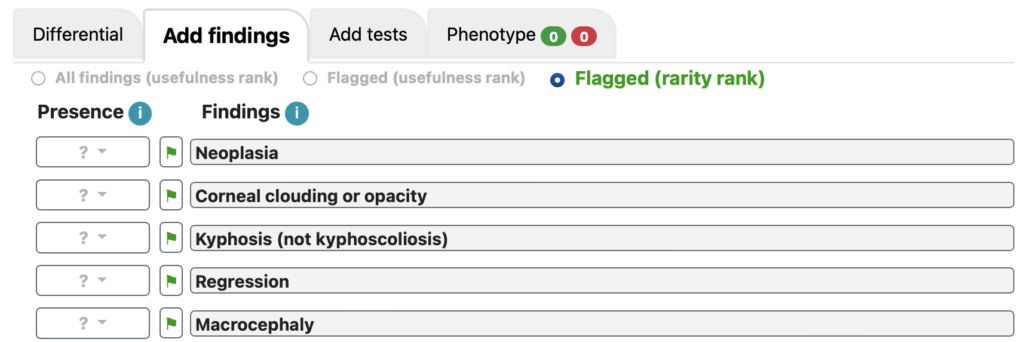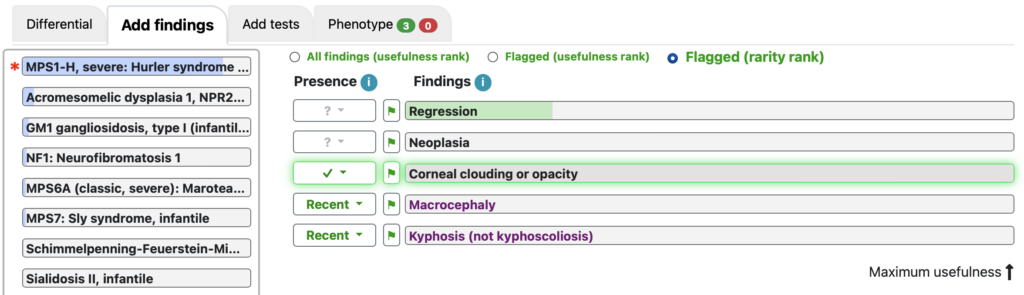The NLP is accessed using the ⚑ on the black navigation bar:
- Type or paste notes into the NLP text box and click “Load & go to Dx”.
- You will automatically be on the Dx/Add findings screen, where you can view the findings flagged by NLP.
- Although SimulConsult’s NLP is optimized for diagnosis, NLP isn’t perfect. Use your clinical judgment to add the relevant/believable findings to the patient’s phenotype. Either:
- Add findings using the presence button to the left of the flag and finding, or
- Click on the flag, review the source text, and then specify the presence or absence within that menu or leave it unspecified
- If you have a lot of flagged findings, it may be helpful to:
- Rank flagged findings by usefulness
- Rank flagged findings by rarity
- View all findings, both flagged and unflagged, by usefulness.
What makes it “diagnosis-optimized”? First, we completely favor sensitivity because usefulness (and your judgment) handles specificity. Second, we have mapped the vocabulary of the SimulConsult database, including synonyms to the Human Phenotype Ontology (HPO) and Uniform Medical Language System (UMLS) to lever the National Library of Medicine’s Computational Medicine Initiative, to which we are a significant contributor. The result? It identifies the findings in your text and saves you lots of time, whether you use the standalone version of the software or the EMR-integrated one that can automatically read the patient notes.