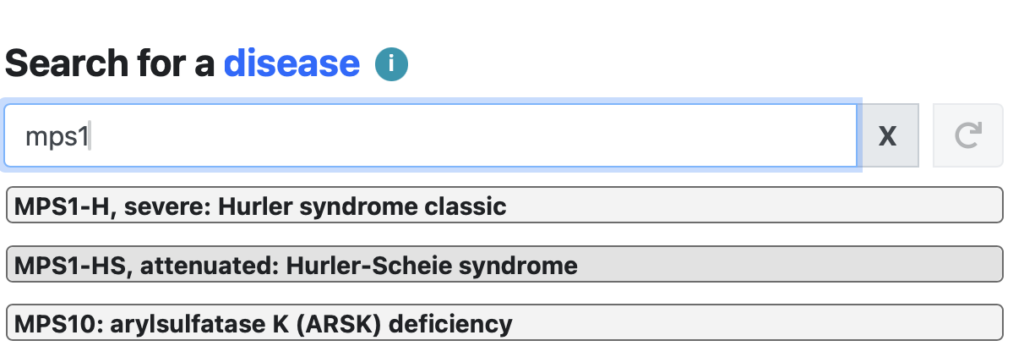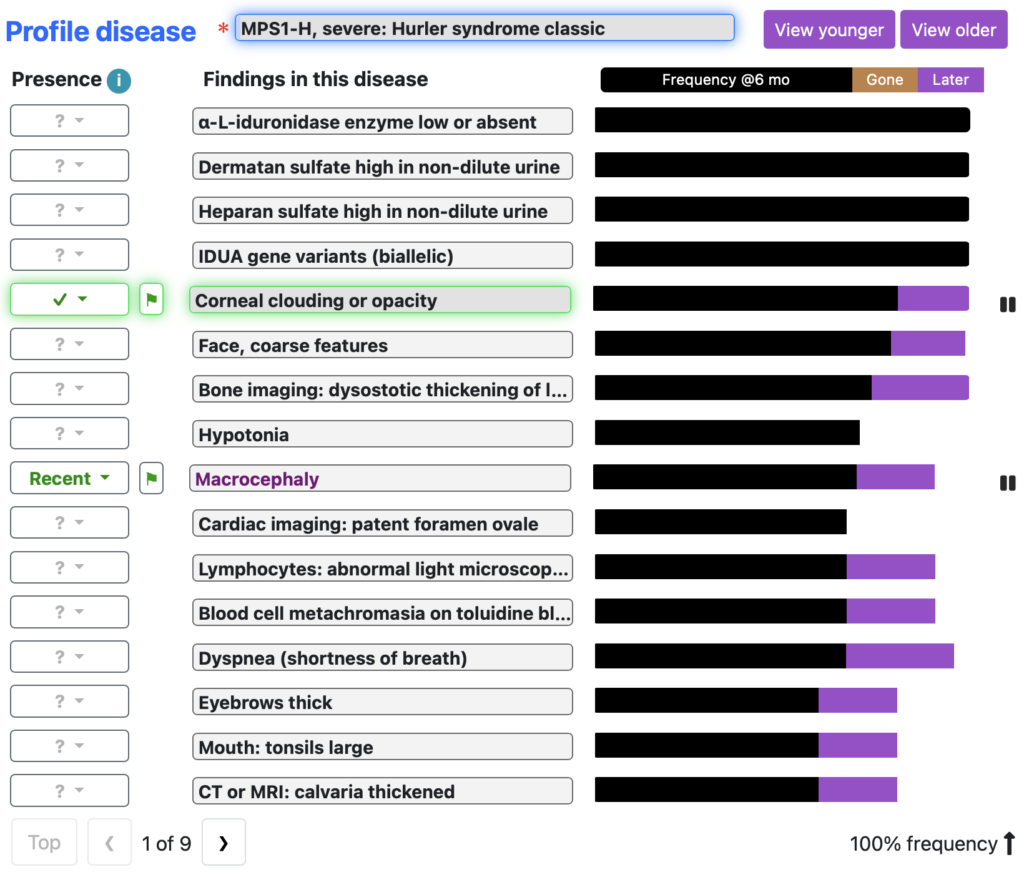Add findings using free-form text
You have two options to add findings starting with free-form text:
Search. You can use the magnifying glass, “⌕” on the top black navigation bar to enter one or several findings and then select the finding from the resulting list and use the Presence menu to add to the Patient’s Phenotype.
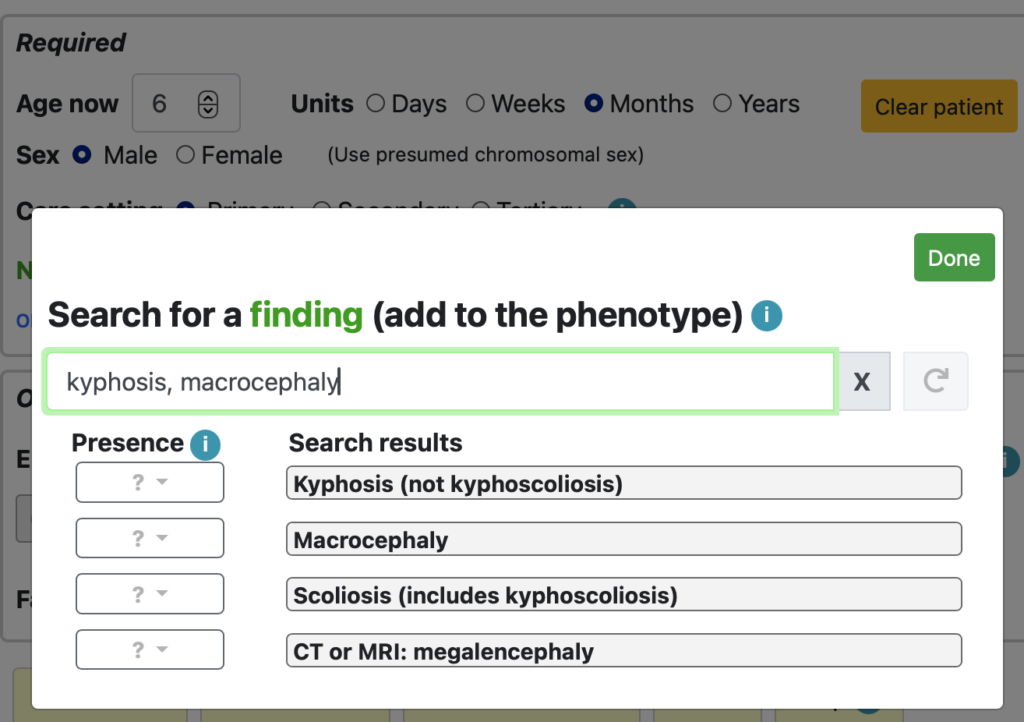
Natural language processing (NLP). You can type or copy/paste text from notes into the NLP. The NLP can be found on the black navigation bar as a flag “⚑”.
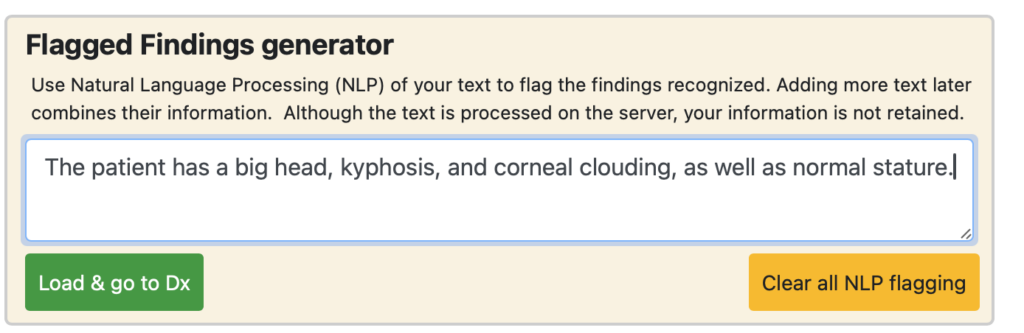
The NLP will flag the findings and offer you a list.
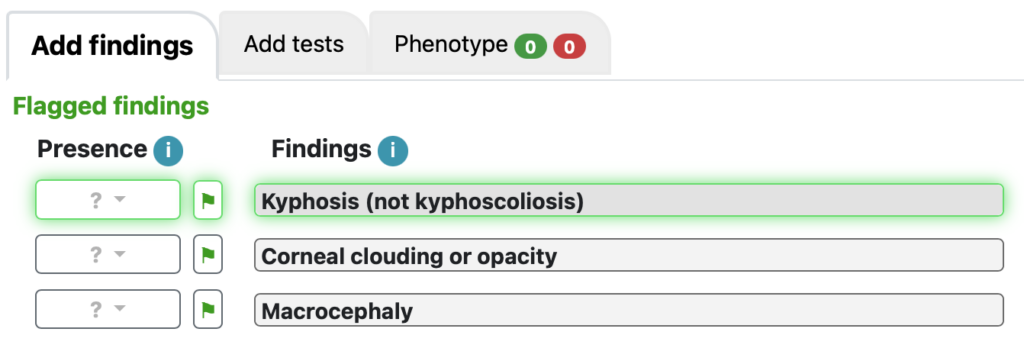
Select the findings you want and, using the Presence menu, add them to the Patient’s Phenotype.
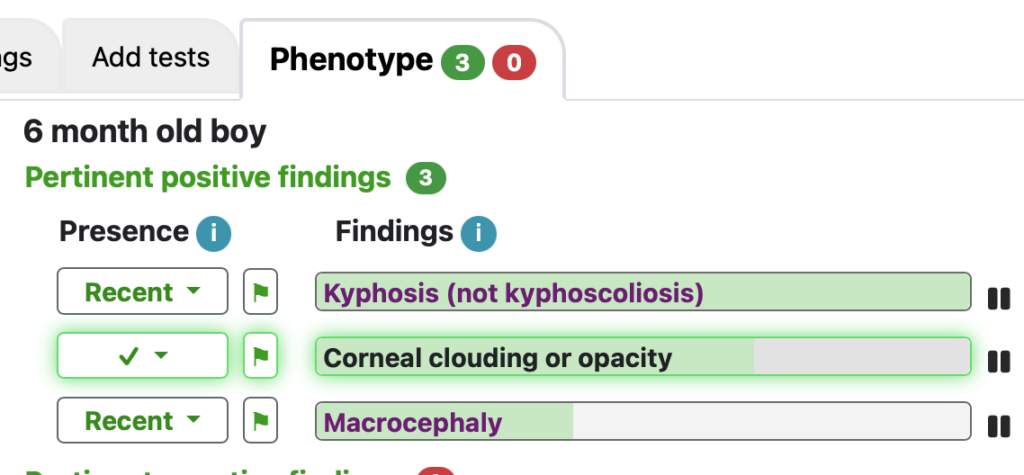
Add findings using Workups
Workups are groups of up to 48 findings with the following content:
- Review of systems
- Problem, e.g., anemia or macrocephaly
- Specialty, e.g., neurology or rheumatology
Once you’ve commented on one finding, the other findings are shaded in green to indicate their usefulness. Usefulness is updated with the addition of each new finding.
By default, tests are de-prioritized, but using the “Include tests” checkbox at the top right of workup screens, the default can be overridden.
Review of systems
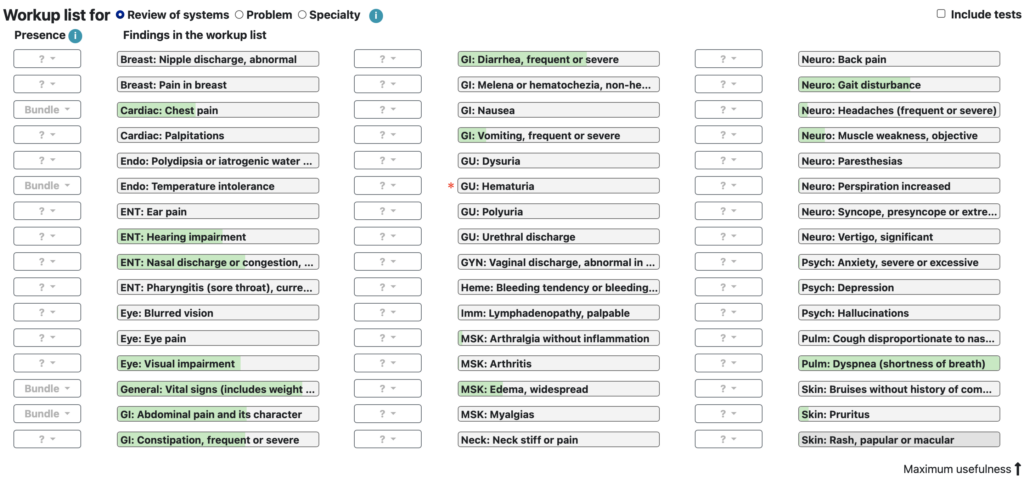
Problem
The user can choose from many problems; the image below is for macrocephaly.
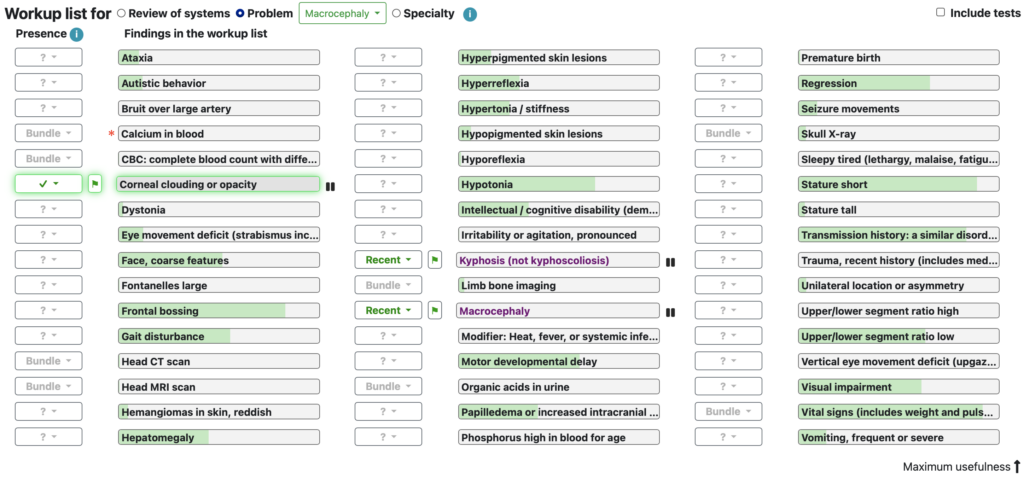
Specialty
The user can choose from several specialties; the image below is for neurology.
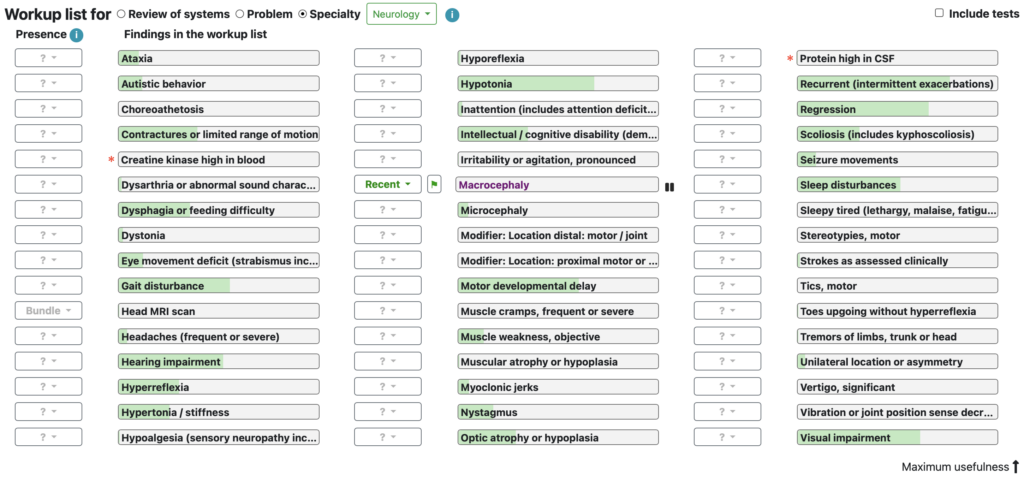
Add findings using a suspected disease
If you have a strong hypothesis of the diagnosis, because you know that several of the patient’s findings are found in that disease, you can go to the Disease profile by going to the blue magnifying glass on the black navigation bar and searching for the disease. Select the disease and then enter the findings that caused you to suspect that disease. Once done, you can return to the main Dx screen to see a wider differential diagnosis and use other features to consider other diagnoses.