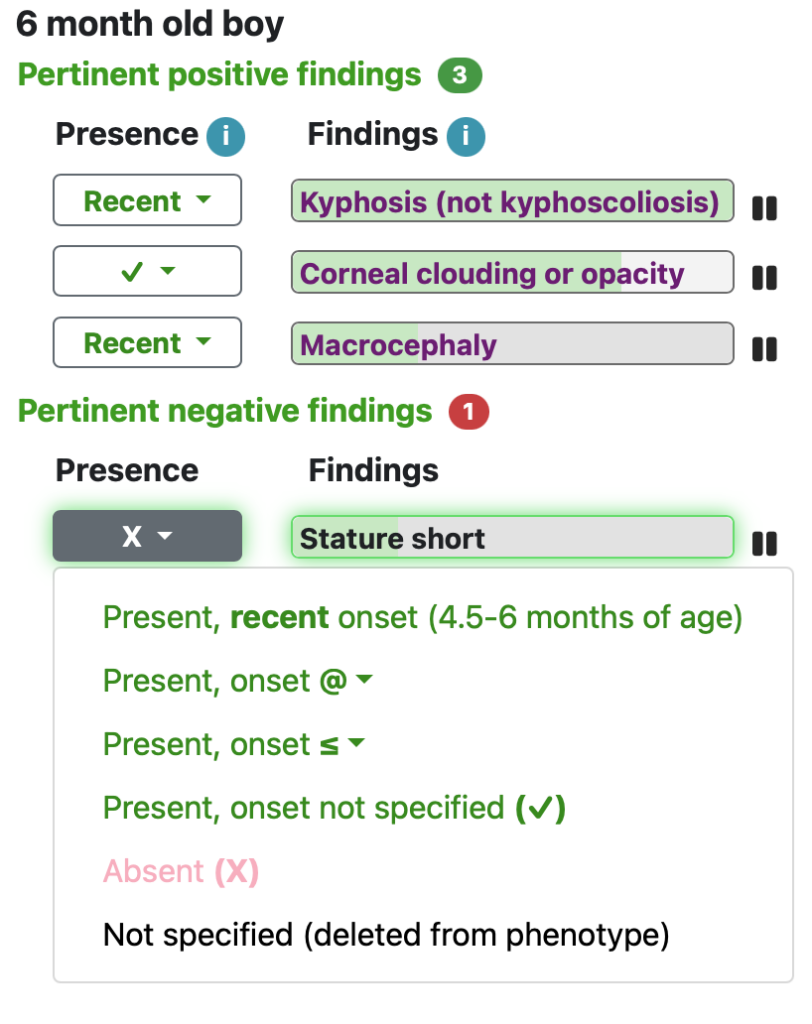Adding any finding
To add findings to the Patient’s Phenotype, use the pulldown Presence menu.
When uncommented, the Presence menu appears as a button with a “?” next to the finding.

Click the Presence menu to add onset or absence, by clicking on the appropriate selection.
- Recent onset. The text specifies what recent means for this patient.
- Exact timing that isn’t recent. If you know the exact onset of the finding, use the “@”
- Know when it was first observed. if you know a finding was present by a certain age but are unsure whether it was present earlier use the ≤ option.
- Present, onset unknown. If the finding is present, but you don’t know its start, use the ✓.
- Absent. If the finding is absent, you can mark it with an X. Diagnoses of exclusion and pertinent negatives are a critical part of diagnosis.
- Not specified. The findings is removed from the phenotype.
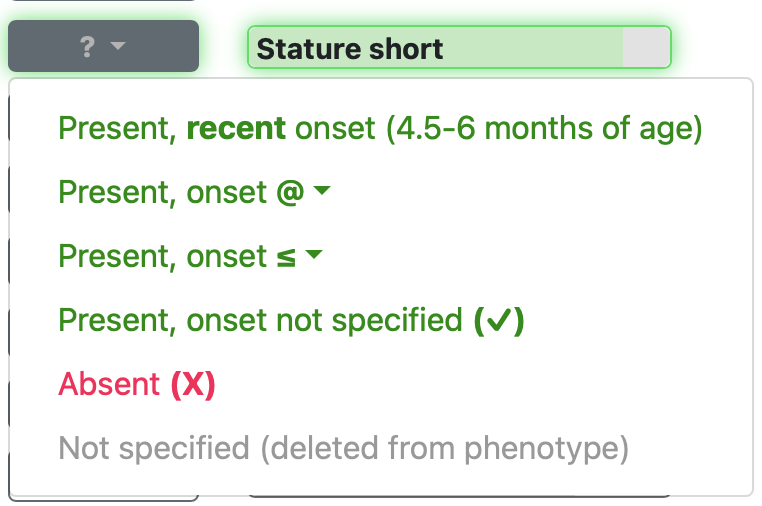
Once you have selected an onset, the Presence menu collapses down to its original size.
The collapsed Presence menu shows the information that you entered. After commenting on a finding it is added to the “Phenotype” tab. On the the “Add findings” or “Add tests” tabs of the Dx screen, the finding disappears because it is no longer useful to comment on a finding that has already been specified.

Bundles of findings
Bundles are a collection of findings. Most are tests, e.g., a blood smear. When you order such a test, you get many results, and the usefulness of the test is therefore more than the usefulness of any individual finding. When you encounter a Bundle, the “?” is replaced by the word “Bundle”.
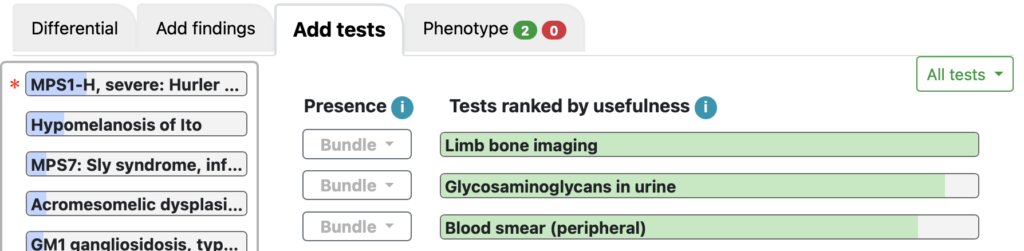
If you pull down the menu, you see the individual findings, ranked by usefulness, each with the usual presence menu.
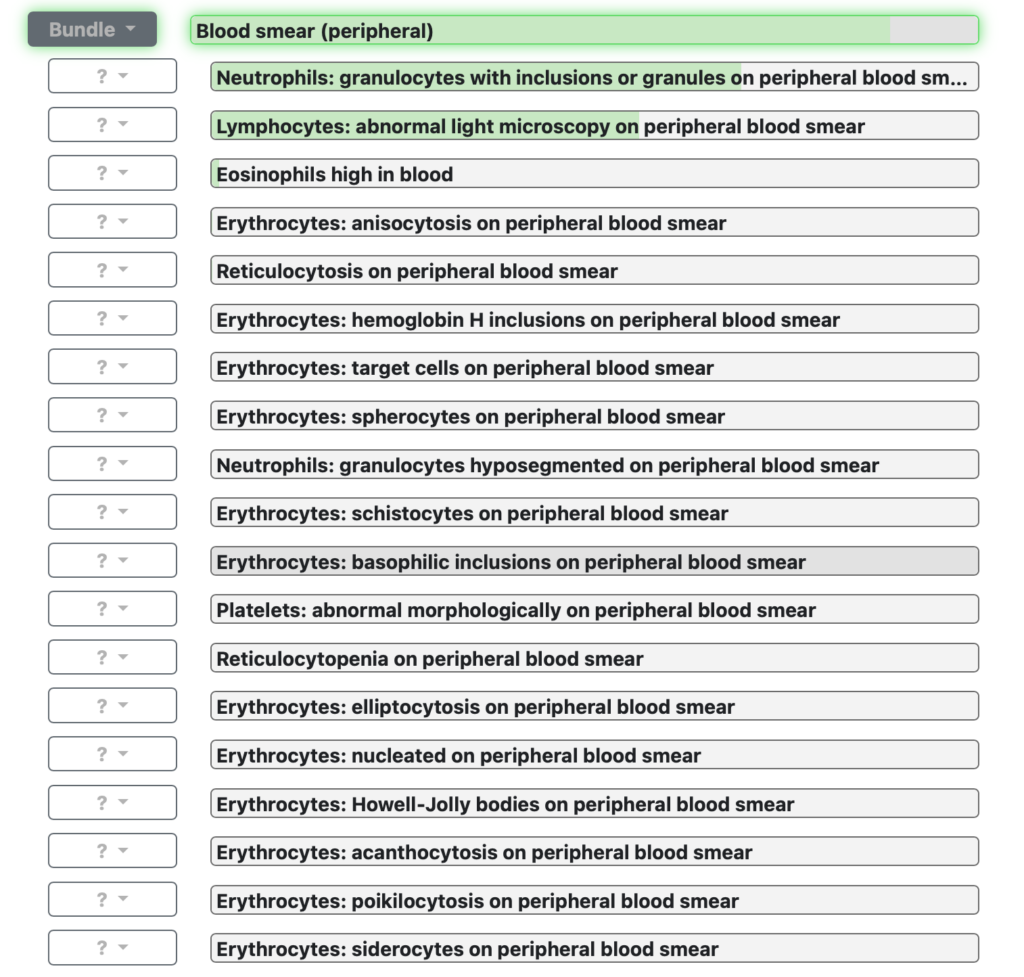
Editing a finding
If you want to change a previously entered finding, locate it on any screen such as on Dx/Phenotype on the black navigation bar and click on the Presence menu. You can select an onset or absence, or return the finding to “not specified”.