Entering initial findings about a patient can seem daunting because there are 3 different cognitive modes of doing so and there are many capabilities offered in the software. We have now made the options for adding findings simpler by making them more explicit and adding buttons for each all in one place, as shown below.

The buttons pop up displays for entering the findings and direct you what to do next.
The first cognitive mode is free-form addition of findings. This can be done in 2 ways, as shown by the 2 buttons in the interface above.
The first way is using Natural Language Processing to flag findings detected in the text. After free-form addition of findings a “Go to Dx” button (circled in red below) directs you to the main screen of the software, where you can see a differential diagnosis and add more findings based on suggestions of which findings will be most useful.
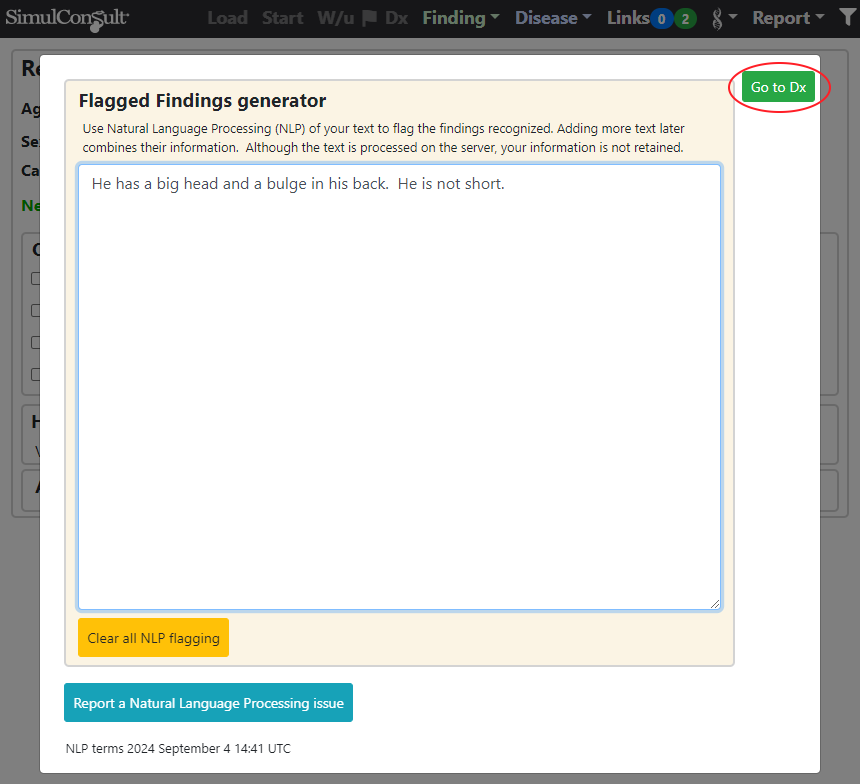
The second way is search, also directing you to the Dx screen.
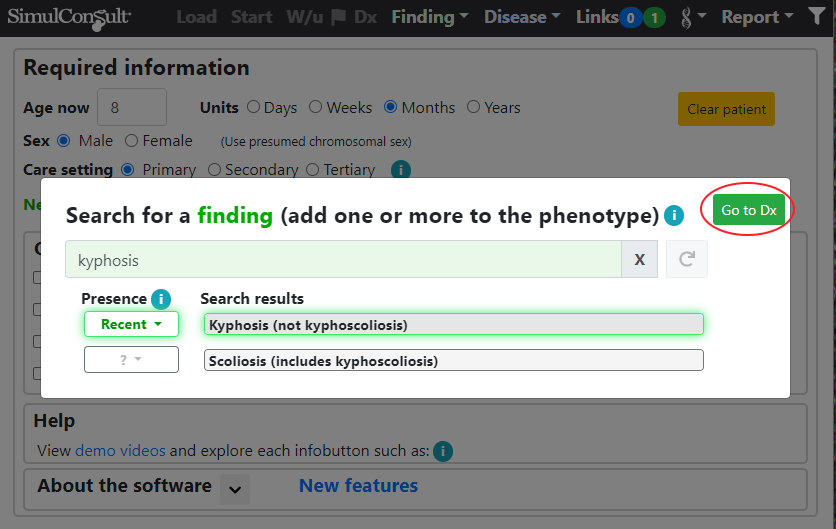
The second cognitive mode is workups. These consist of up to 48 individual findings or bundles of findings appropriate for a particular problem or specialty. Workups also have a “Go to Dx” button.
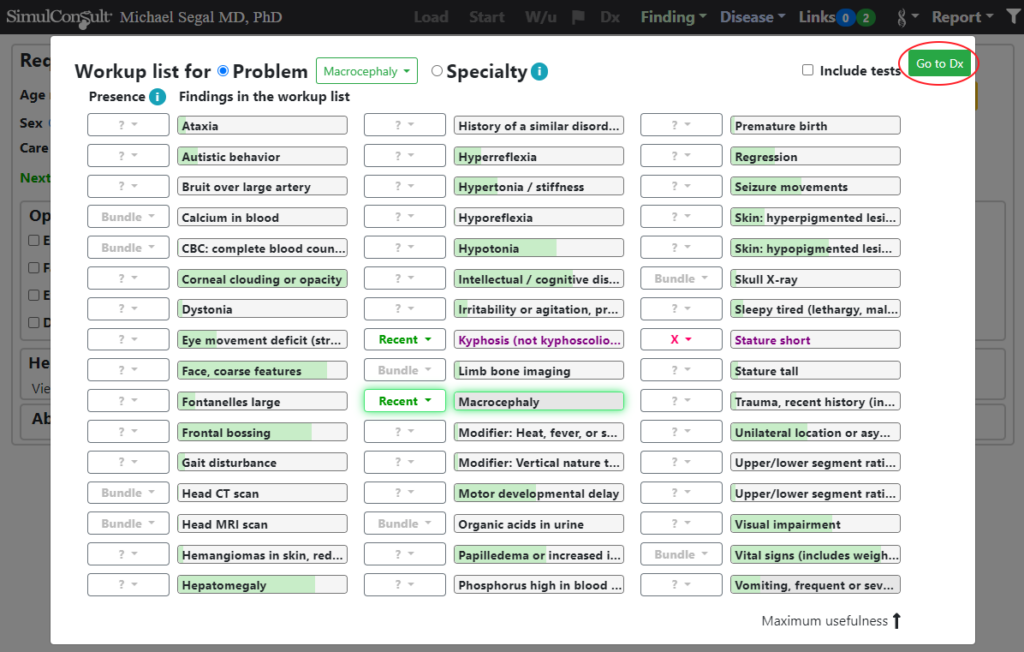
The third cognitive mode is to search for a suspected disease and then click the “Go to Profile Disease” button.
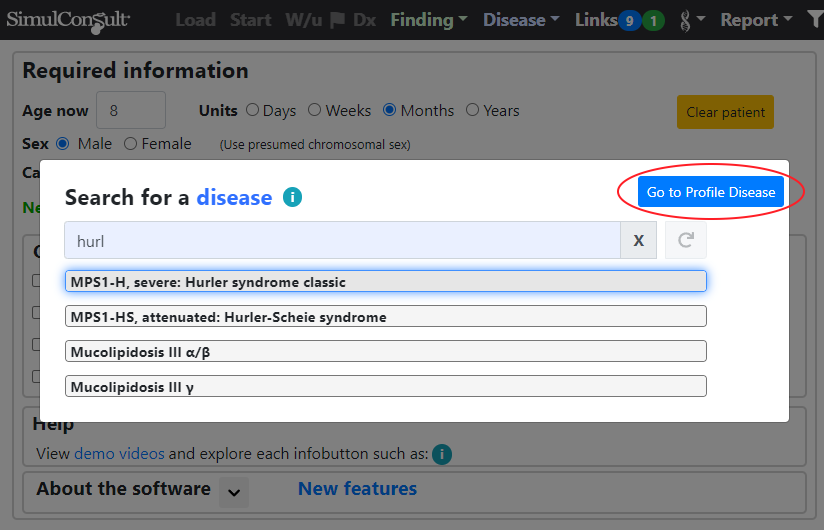
On the Profile Disease screen you can comment on several findings in the disease being present or absent. After clicking on the Dx button on the top black navigation bar (circled in red) you will see a differential diagnosis that includes other diseases similar to the one you had suspected originally.
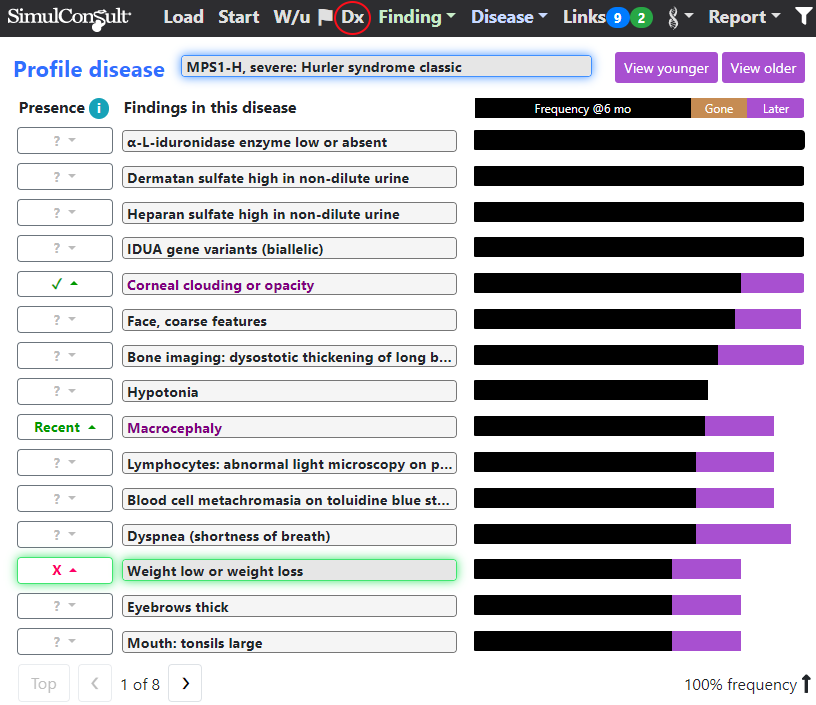
This new array of buttons on the Start screen makes it simpler to choose a way to enter initial findings and know what to do next.
