Finding can now be entered using Natural Language Processing (NLP). When entering several findings at once, such as when pasting a paragraph from a patient chart, this is more convenient than using Search. The software flags the findings that are recognized.
To use the NLP, click on the flag in the top black navigation bar:

On the “Flag Findings generator “screen, type or paste text to be recognized:
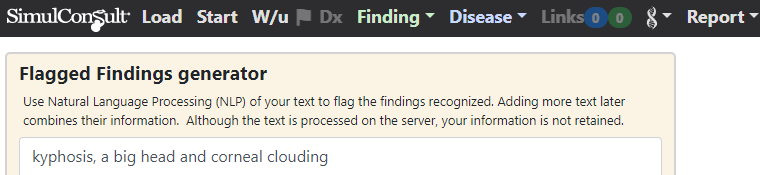
Click the “Load and go to Dx” button lower down on this screen to go to the “Add findings” tab of the Dx screen, with the recognized findings flagged:
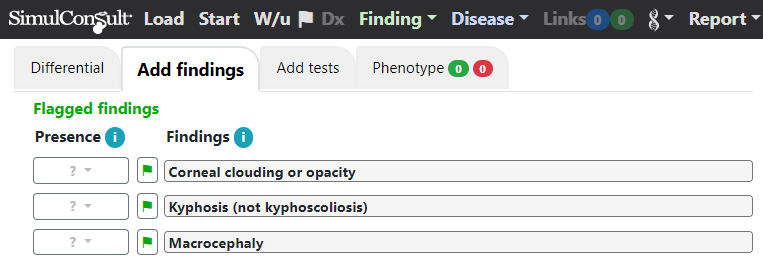
Note that “big head” was recognized as Macrocephaly.
You can comment on the presence or absence of findings using the Presence component on the left, or by clicking on the flag to get a pop-up showing the sentence in which the text occurred and using the Presence component in the pop-up. Once you have commented on one finding you will see a differential diagnosis:
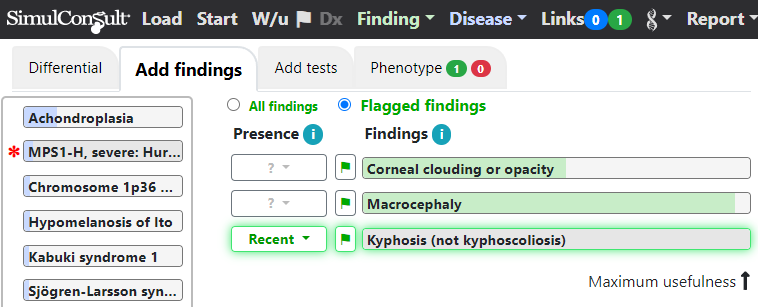
The flagged findings are listed in order of rarity in the database. The green usefulness shading, however, indicates the usefulness of the information in distinguishing among the diseases in the differential diagnosis. In the example above, corneal clouding is rarer in the database but macrocephaly is more useful in changing the differential diagnosis.
Once you have commented on all the flagged findings, the display will shift to showing all the findings in the database, ranked by usefulness. At any time, however, you can click the “All findings” radio button to switch from viewing flagged findings to viewing all findings.
At any time, you can click the Flag on the top black navigation bar to add more text for the NLP. You can also search for a finding using Search in the Finding menu in the top black navigation bar.
