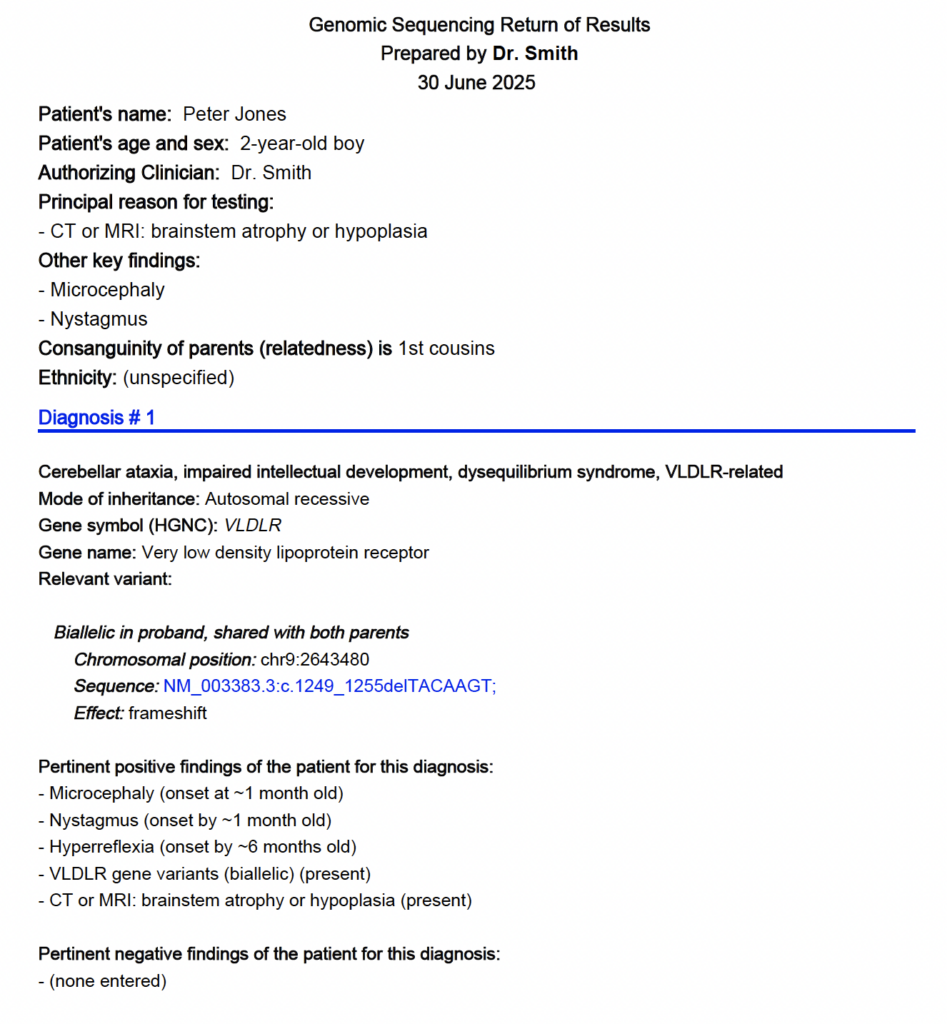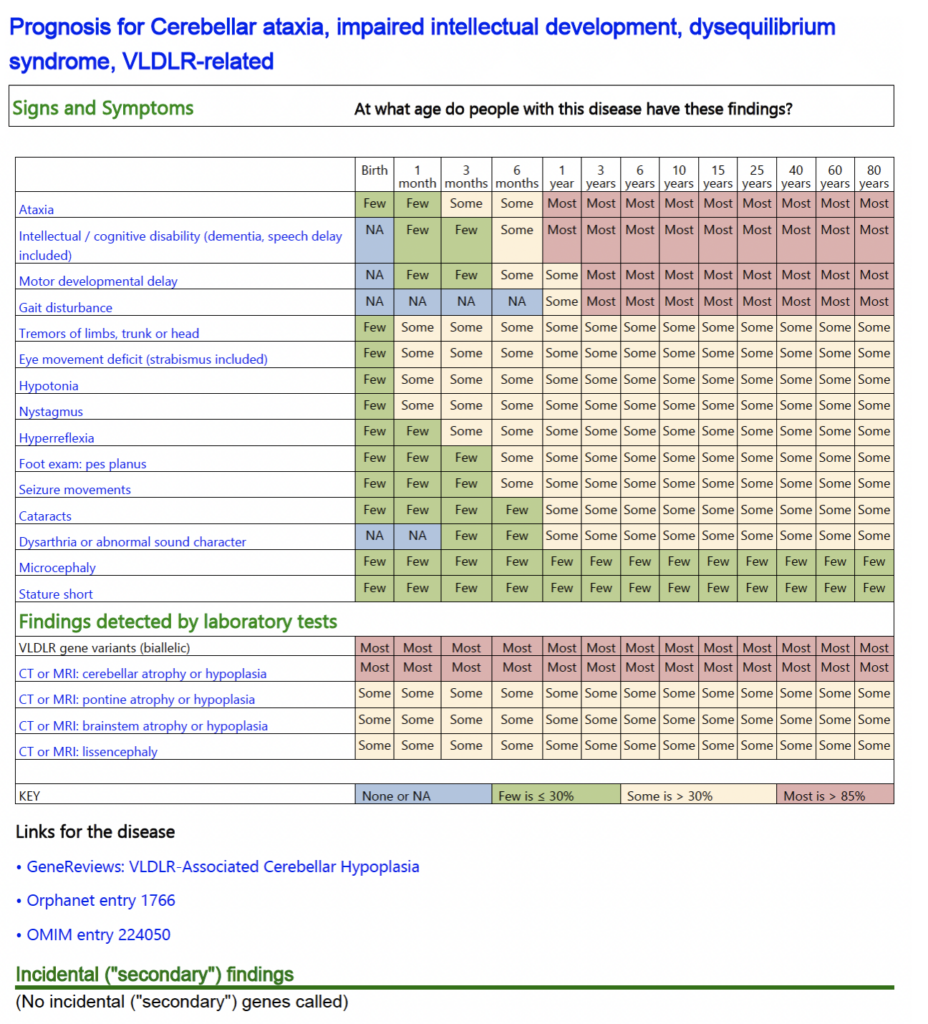SimulConsult makes it easy to generate a patient-friendly Return of Results report to accompany the lab results, to explain the diagnosis, and to summarize next steps. The attached is a simple example.
We support up to 4 disease-gene diagnosis combinations.
First, settle on a diagnosis
Often the gene findings are definitive, but sometimes additional clinical or other lab findings, not collected at the outset, are useful in reaching a definitive diagnosis. This step of clinical correlation is straightforward using the “Add findings” and “Add tests” tabs after the genomic results have been imported.
Setup for the Report
When you’ve made your decision about what testing results you want to report, select Diagnosis 1 for the disease.
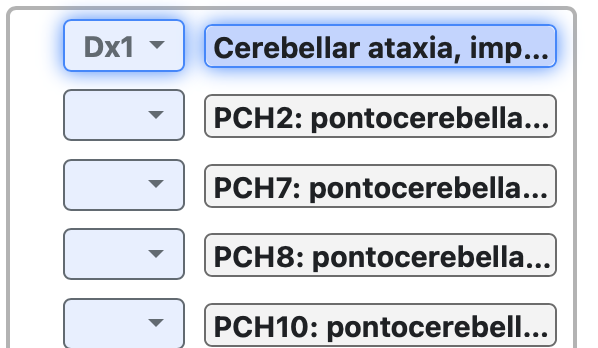
Then set Dx1 for the gene.
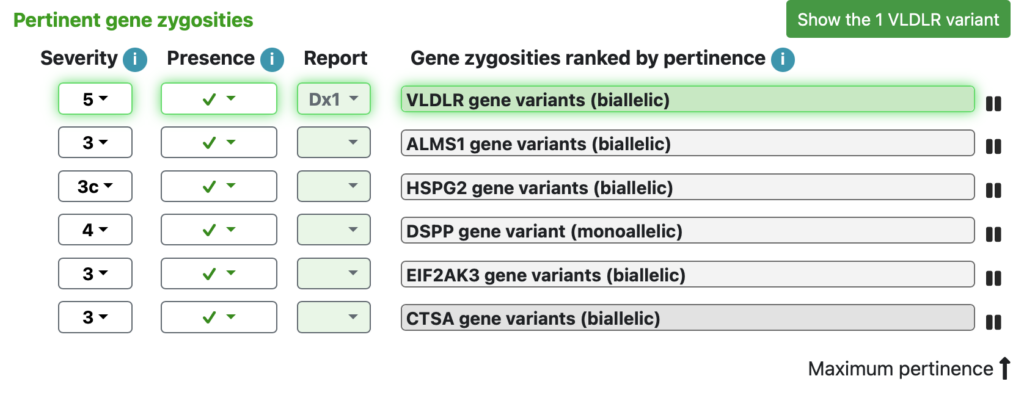
In the mini-variant table, select the relevant variants.

In the Phenotype tab, select clinical or lab findings as the reason for testing and other key findings you want to include in the report.
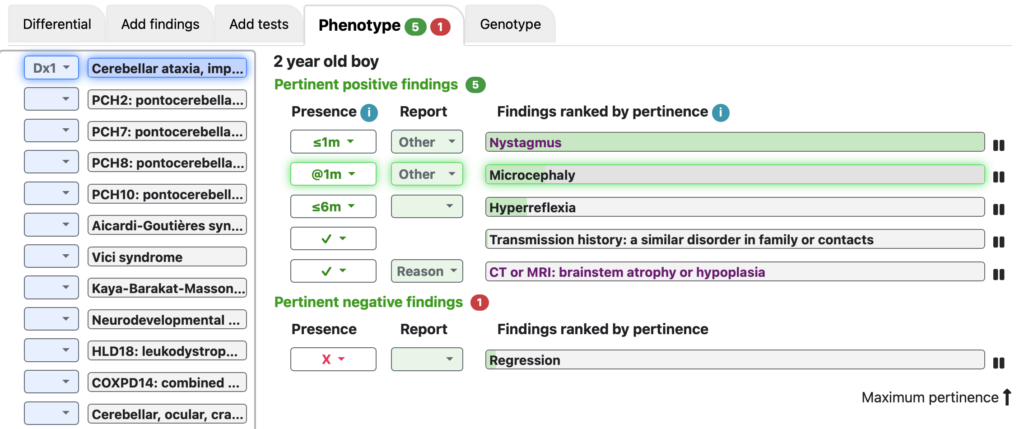
You can add discovery or incremental genes to the report. For discovery genes, there is no disease to select, but select the gene zygosity and its relevant variants.
Generating the report
Then use “Genome report” on the Double Helix or the Report menu on the top black navigation bar:
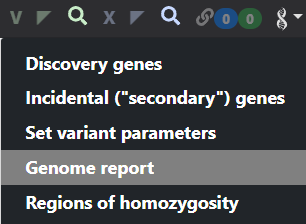
You’ll be shown a “Cart” of what you chose, and can review it for completeness. Then click “Show genome report” to see the report which you can view as HTML or click to get a PDF file.
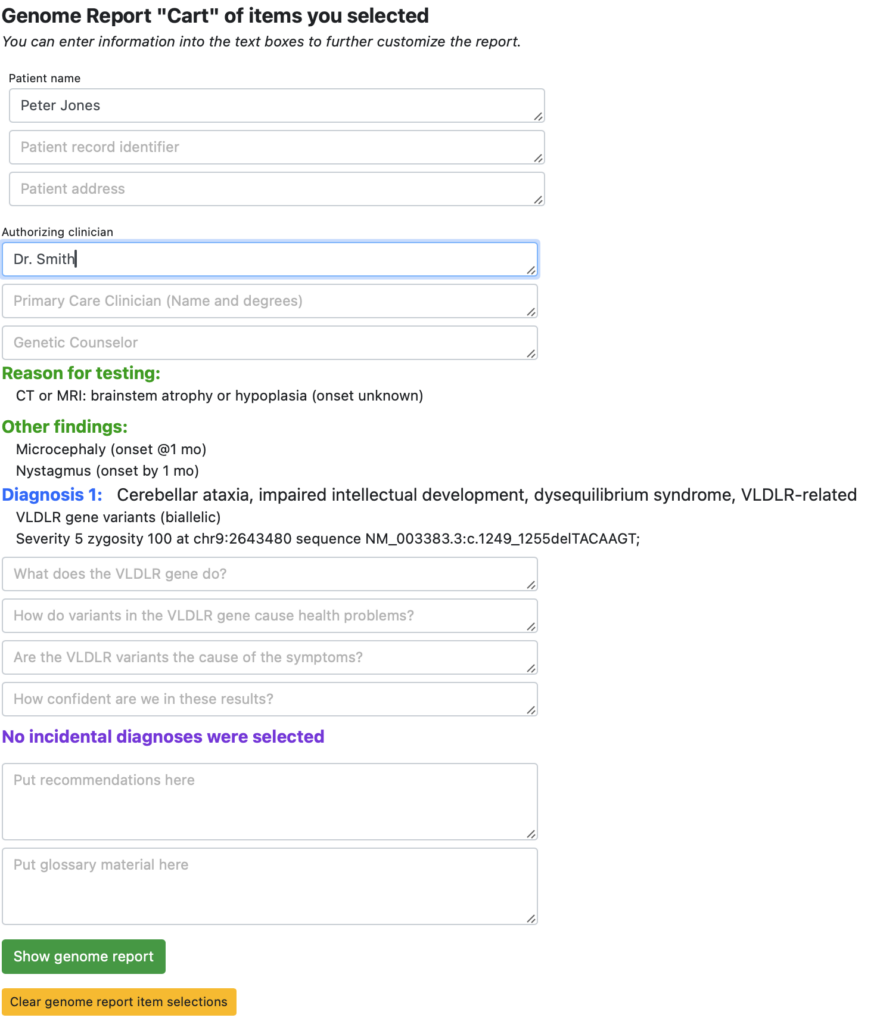
The Return of Results report