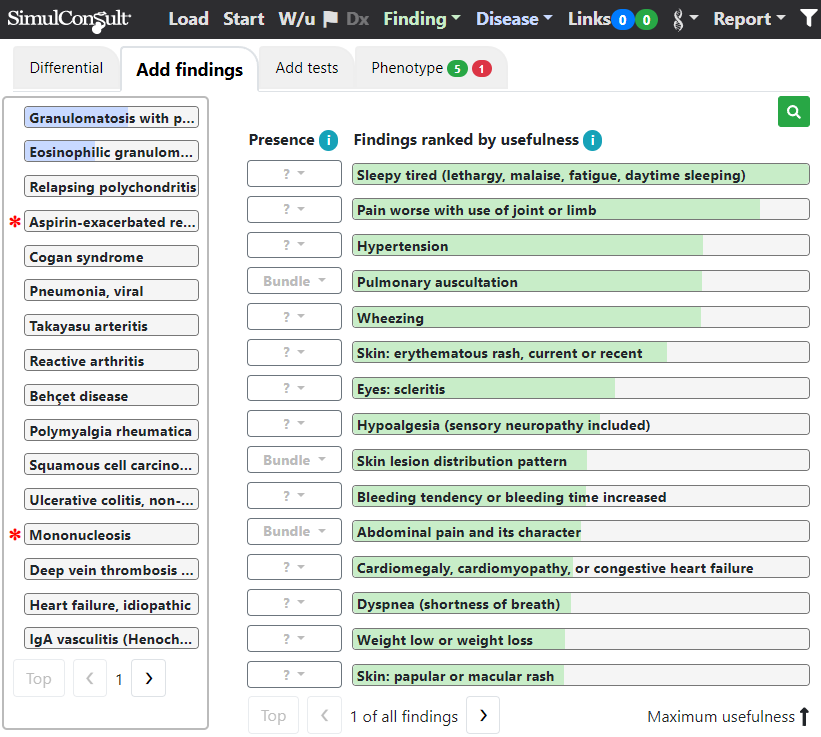Using the Findings option on the top black navigation bar one was able to choose Search and search for a finding. Now a search option has been added directly onto the Add Findings and Add Tests tabs of the Diagnosis screen.
Click the search icon circled below in red:
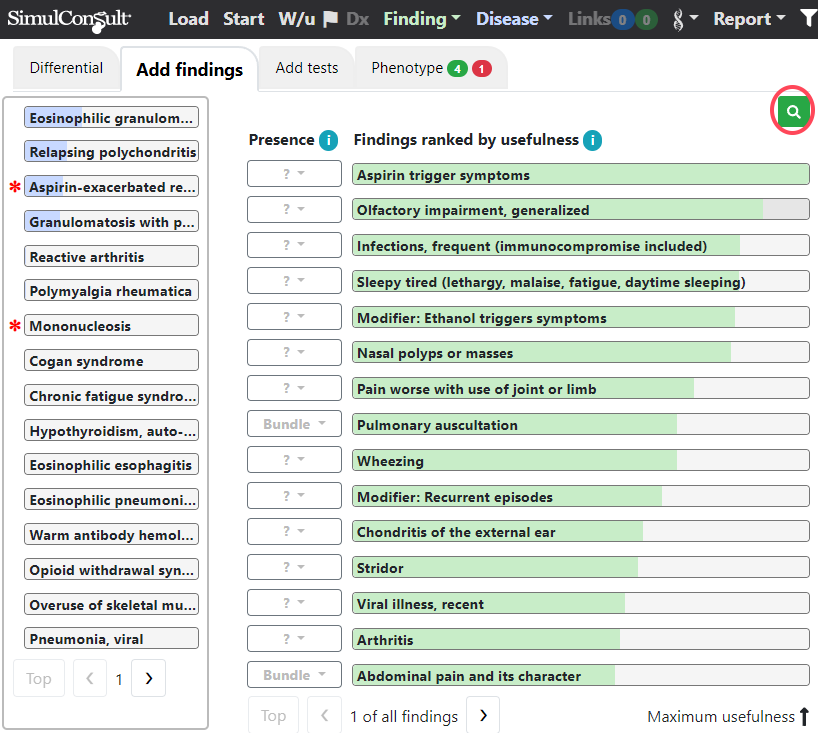
Search capability then pops up. Type a finding of interest that was not one of the ones offered and indicate its presence or absence:
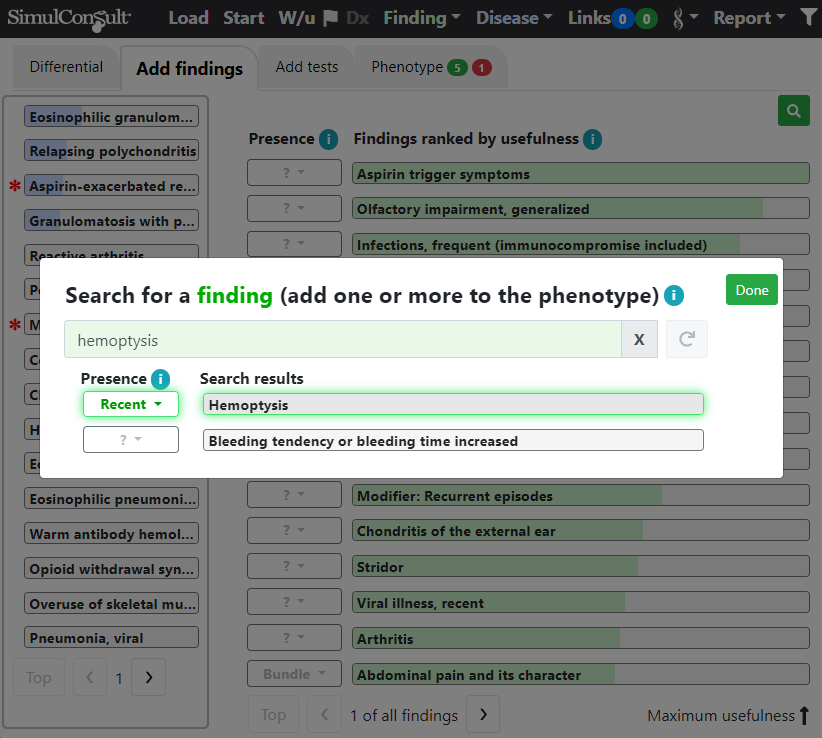
Then click Done and the finding is added to the patient’s findings and the differential diagnosis changes.