One of the 3 cognitive modes of diagnosis is free-form combination of several findings to see if there is a diagnosis that accounts for the combination.
Example to work through
A 50-year-old woman had onset over the period of a year of diarrhea and anemia. After entering the age and sex on the Start screen, green buttons appear that refer to 3 cognitive modes of diagnosis. The first is free-form entry of findings, for which there are two methods to enter text, accessed using a green Search button or a green Flag button.
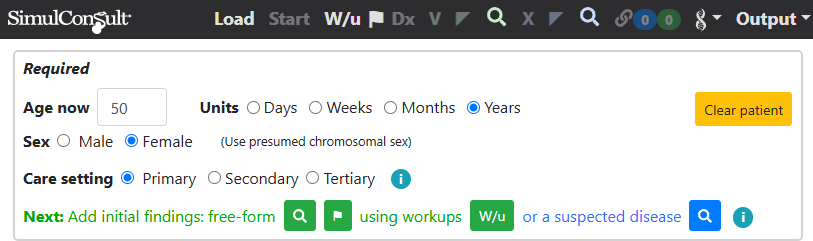
The first of the 2 free-form methods to enter findings is search. Clicking the green Search button allows you to search for one or more findings and specify their presence or absence using the Presence component to the left of the finding.
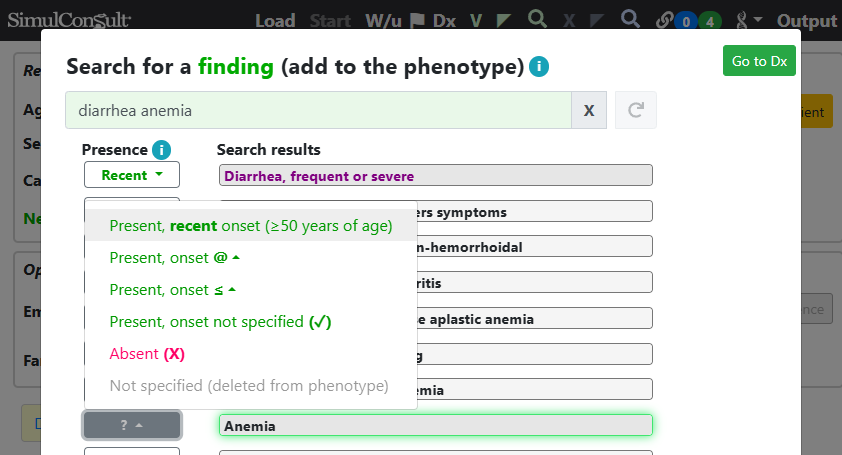
After specifying that diarrhea and anemia are recent, clicking the “Go to Dx” button shows a differential diagnosis with many possible diagnoses on the right side of the screen, with probabilities shaded in blue. (Registered users can click the images below to jump into the software; some videos may be helpful in navigating from there)
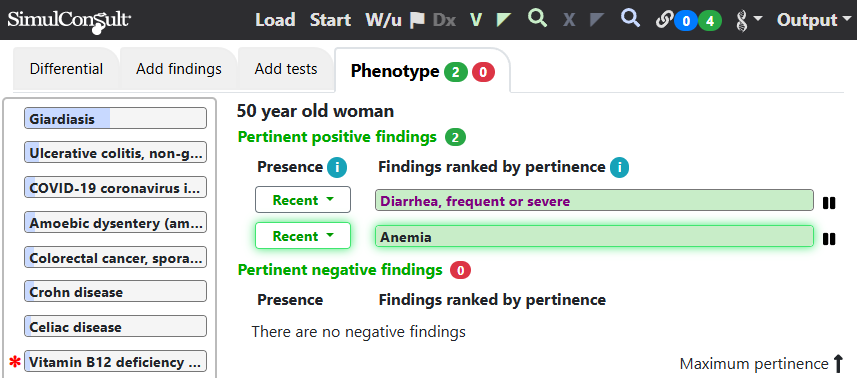
The second of the 2 free-form methods to enter findings is using Natural Language Processing (NLP), as shown using a video here. This is often faster than search if there is text to paste into the software. The NLP is accessed by clicking the green Flag button. The NLP flags findings recognized in the text pasted into the Flagged Findings generator box.
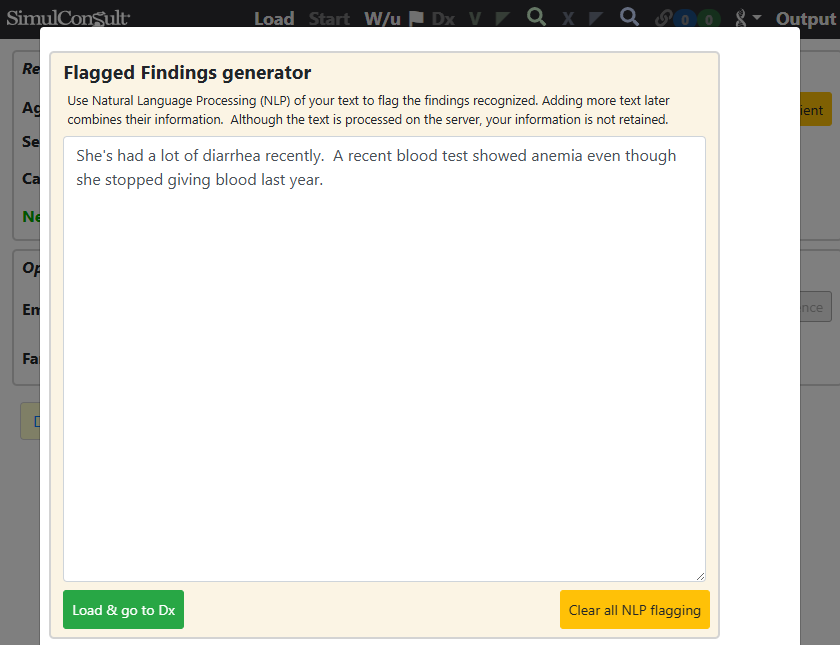
Clicking the “Load & go to Dx” button goes to a screen that shows the findings that were recognized. The findings are only used if you specify that they are present or absent. It is fastest to just click the Presence box to the left of the flag. This pops up a menu, from which you can choose Recent for the onset of a finding, thereby adding it to the patient’s phenotype. Alternatively, if the pasted text is long it is often useful to click the flag to the left of the finding to see the context for the recognition.
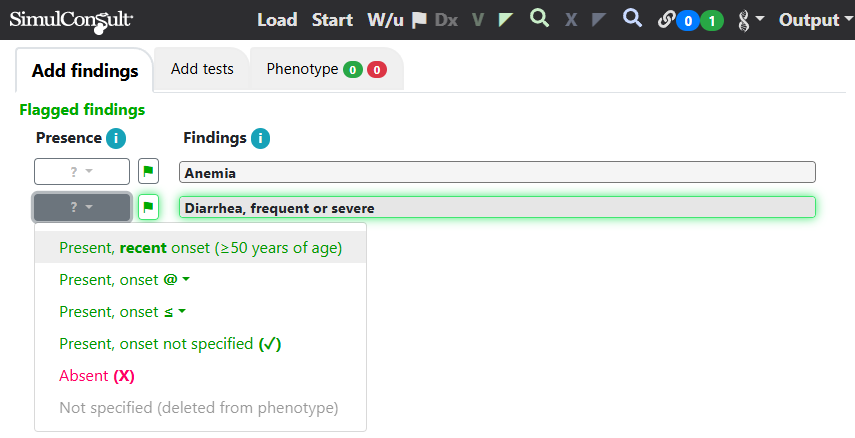
After entering one finding by choosing Recent, a differential diagnosis is shown to the left, with many diseases having low probability (blue shading). There are also radio buttons allowing you to switch from flagged findings to all findings ranked by usefulness. (Click any of the images below to jump into the software with these flagged findings).
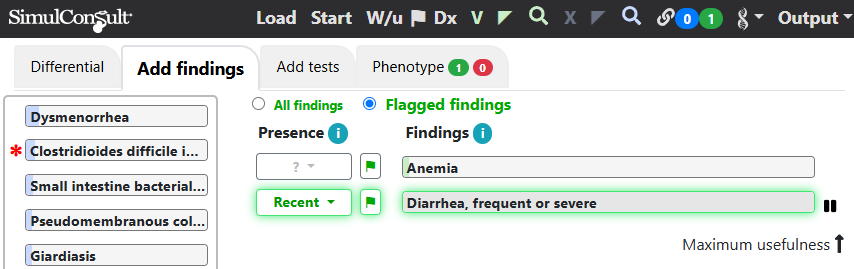
After commenting on the 2 flagged findings or clicking the “All findings” radio button, the new differential diagnosis is shown and the display shifts from showing flagged findings to showing all useful findings.
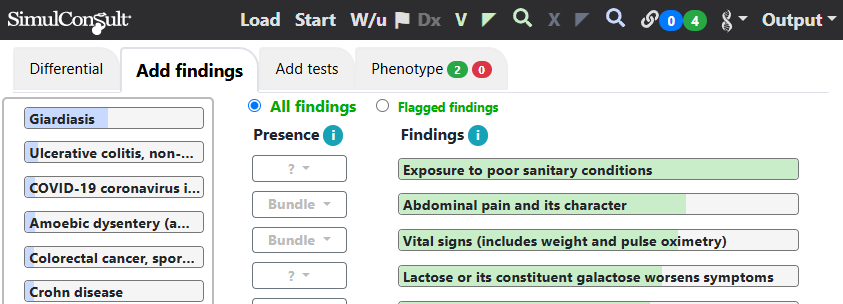
One can then use other of the Elements of diagnosis to make further progress towards a diagnosis.
The cognitive error associated with not using a free-form set of findings is called “Framing”: after others suggested a diagnosis not exploring findings that don’t fit. Even if others had focused on a particular diagnosis, you would avoid framing if you input a set of findings, which suggests diseases independent of what others might suppose the diagnosis to be.
This page is part of a series on the Elements of Diagnosis.
Copyright © 2025 SimulConsult
